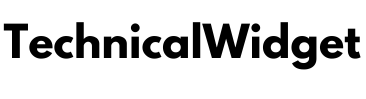In today’s world where everything is stored digitally, losing important data from an external hard drive can be devastating. Fortunately, there are several DIY methods to recover lost data due to accidental deletion, formatting, or corruption. We’ve compiled a list of these easy methods for you to try. In addition, we’ve also created a detailed software-based guide to assist you in recovering lost data from your external hard drive. Don’t panic if you’ve lost data—follow our guide and recover it in no time!It’s common for people to store their valuable information on external hard drives, but unfortunately, they can be quite vulnerable to corruption caused by various issues such as malware, damaged system files, or user error. Losing important data due to drive corruption can be a stressful and frustrating experience, but don’t despair just yet. There are several simple methods that you can use to recover the lost data from your hard drive. Keep reading to find out what you can do to address this issue and learn about effective ways to retrieve important data from a corrupted hard drive.
Stop Using Your Drive Immediately
Protect your precious data by taking preventive measures when it comes to your hard drive. Losing important files is a frustrating experience, but the good news is that it can often be recovered through either DIY techniques or a professional data recovery tool. However, it’s crucial to avoid using the hard drive after data loss, as adding new data may overwrite the existing files, rendering them unrecoverable forever. Remember, prevention is always better than cure when it comes to your precious files.
Also Read : How to Choose the Best Mutual Funds for SIP Investment
Don’t perform any hit-and-trial method
Cautionary words of advice: Wading into the unknown realm of data recovery may seem tempting, but it’s not a situation for amateur attempts. Venturing into it without guidance can spell disaster and might even worsen the issue at hand. There is a chance of corrupting or formatting your external hard drive in the process, adding to your troubles. If the issue is physical damage, it’s best to involve a professional or reach out to the manufacturer for a favourable solution. Fortunately, Stellar Data Recovery Services can be there to lend a hand and help recover data from even the most seriously damaged hard drives.
Also Read : 3 Scaling Barriers Facing Web3 Startups
Methods for Recovering Data from External Hard Drive
In the vast and unpredictable digital world, unforeseen circumstances may lead to the loss of data from your trusty external hard drive. Fret not, dear reader, for we have a plethora of solutions to remedy each unique situation. Delve into the options below and emerge victorious in the battle against data loss.
Method 1: Run ATTRIB command – In case of Malware attack
Upon discovering a virus on my PC, I was quick to remove the malware with the aid of Windows Defender. However, my relief was short-lived when I encountered a new obstacle – my external hard disk appeared to be missing most of my precious files. The lingering question of whether the virus may have caused irreparable damage leaves me anxious and uncertain of the fate of my data. I am now in search of a solution for retrieving my files from the external hard drive.In certain unfortunate circumstances, a virus attack can result in important files on your external hard drive mysteriously disappearing. However, don’t abandon all hope just yet! Despite being hidden, these files can still be retrieved from the depths of your drive by utilizing the powerful ATTRIB command. In order to succeed in this quest, you must follow a strict set of steps. But fear not, for with your determination and our guidance, your precious data can be reclaimed.
- Establish a seamless link between your system and your chosen drive, ensuring their harmonious coordination by appending the hardware to your machine.
- To access the powerful inner workings of your computer, journey to the search bar of your Windows operating system and utter the invocation “cmd”. Behold, as the Command Prompt window appears before you, ready to fulfill your desires to execute intricate commands and scripts. Let the possibilities of this technology be unleashed in your hands as you harness the true potential of your machine.
- Execute the desired command by entering the invigorating combination of attrib, -h, -r, and -s followed by /s and /d. Urgently hit the Enter key to make the magic happen on your x drive’s files of any extension. Witness the power of automation as the computer executes your command with ease.
In order to rid your computer of those pesky viruses, let Windows work its magic and repair that infected hard drive. It may take some time, but sit tight and let the operating system do its thing. Once it’s done, your computer will thank you for the clean-up job. So put your feet up, grab a cup of tea, and watch as your computer undergoes a rejuvenating transformation.
Method 2: Assign a drive letter – In case of Undetectable Hard Drive
Greetings, an individual encountered an unfortunate situation while attempting to transfer files from their 1TB HDD to their Windows 10 PC. Although the initial connection went smoothly, the system unexpectedly shut down after an hour of use. Currently, the individual is unable to access their hard drive on their personal computer, leaving a vast amount of data in limbo. Is there anyone who could provide assistance with data recovery?
Imagine plugging in your external hard drive, only to see a distressing error message pop up on your screen. It tells you that your drive isn’t recognizable and prompts you to format it before you can use it. This can be a frustrating and confusing experience, especially if you’re worried about losing important data stored on the drive. But fear not, as there are ways to troubleshoot and potentially recover your precious files. Keep reading to find out more about what might be causing your undetectable hard drive and how to fix it.
- Assemble and integrate your vital data by syncing the hard drive with our system. Experience a seamless transition of information and minimize the risk of data loss. Attach your hard drive and let the power of our technology bridge the gap.
- Elevate your system navigation skills with a simple shortcut – Windows+R. Once you press it, watch as the Run command pops up like a helpful genie, ready to grant your wishes. Type in the code word “diskmgmt.msc” and let the magic unfold. Hit ‘OK’ and be prepared to be amazed by the power at your fingertips.
- Attention, please! Kindly bear in mind the letter that has already been designated to your drive as it will be required on the upcoming prompt. Thank you for your cooperation.
- Formal: To modify the allocated letter for your external drive, simply exercise your right by directing your cursor to the drive and selecting a new path under the meticulously-worded “Change Drive Letter and Paths” option in the drop-down menu.
- Give your computer a new sense of direction by assigning a distinct drive letter. With a simple click on the Change button, you can navigate your way towards a more organised and efficient computing experience. Take control of your system and stand out from the digital crowd by choosing a unique designation. Your computer will thank you for it!
- Please choose a character from the scrollable options and give it a confident confirmation by tapping the OK button.
After the completion of the process, it would be wise to restart your computer and see if your drive is now within reach. This allows for a fresh start and the opportunity to bask in the glory of a successful resolution. Give it a go and witness the fruits of your labour!
Method 3: Use Data Recovery Software to recover data – in case of,
-
Corrupt Hard Drive
It can be frustrating when your external hard drive suddenly goes missing, especially when it’s holding important images that you can’t replace. Unfortunately, it seems that your hard drive may have been corrupted, making access to the stored data impossible. When a hard drive becomes corrupted, the file system table that the operating system references to access the data is either deleted or damaged, rendering the information inaccessible. Don’t fret though, as there are ways to recover those precious images. Keep reading for suggestions on how to retrieve your important files.
-
Accidental Hard Drive Formatting
If you’ve accidentally formatted your hard drive during your Windows installation process don’t fret. There is still hope for your music videos and important files. A data recovery tool may be the solution you’re looking for to retrieve your information. Quick action is important, but with the right assistance, your data can be recovered without compromising quality. We’re here to guide you with this time-sensitive scenario. Keep calm and let’s get started.
Conclusion:
Losing data from a hard drive can be a nightmare scenario that can lead to lost memories or important work files. This can occur due to a multitude of reasons like corruption, viruses, accidental formatting or even physical damage. However, there are ways to fix the problem such as utilizing the ATTRIB command to detect malware attacks or assigning a drive letter to undetectable drives. If all else fails, the Stellar Data Recovery for window software can come to your rescue by retrieving your files, folders, documents, and pictures with ease. This powerful software can help you restore a large number of files on the hard drive simultaneously, making data loss a thing of the past.