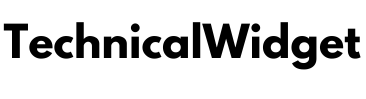everything-you-need-to-know-about-photo-manipulation-in-photoshop-2021
Whenever we think of a Photo Editing tool, the first name that pops up in our mind is Photoshop. Various artists till date consider Photoshop as the ultimate tool to create some incredible artworks.
This blog will give you the ultimate idea about Photo Manipulation in Photoshop 2021, the various types of Photo Manipulation in Photoshop 2021 and the important editing tools for Photo Manipulation in Photoshop 2021.
- Why is Photoshop important in image editing?
Also Read : Is a Post Office Savings Account Safe?
For any designing professional, whether you are a graphics designer, web developer, photographer or any creative professional, Photoshop is an essential software to know. Photoshop enables you with features like creating, editing, or enhancing any images, artworks, or illustrations. A significant reason for the widespread popularity of Photoshop is its user-friendly interface and unique tools that will help you to unbind your creative side.
- What is Photo Manipulation?
Also Read : Why pomegranate juice is good for you?
Putting in simple words, Photo Manipulation can be defined as the process of applying various changes to a photograph digitally to enhance it aesthetically. To implement these changes, one of the most adopted software is Photoshop. Photoshop has multiple tools that help stretch your creativity and create beautiful pieces of artwork of your own Photoshop.
- Types of Photo Manipulation
Many experts consider Photoshop to be a complete software package for any editing job. There are various kinds of retouching and restoration done through photo manipulation in Photoshop. The four major types of Photo Manipulation in Photoshop are discussed below:
- Technical retouching
This technique is primarily used to enhance or restore any photograph. A professional image manipulation service offering technical retouching usually performs tone and color adjustment, contrast, sharpness, and brightness correction, noise removal, and masking.
- Creative retouching
This can be regarded as a more advanced and sophisticated kind of photo manipulation. Through this method, photographs are processed to be more clean and precise, which can be used for commercial and advertisement purposes. A prevalent form of this type of photo manipulation is Image Compositing.
- Wrap-up
This type of photo manipulation is used to mask any imperfections in the photograph. This technique gives room for more artistic avenues to any graphic designer or creative expert.
- Our 9 favourite editing tools in Photoshop
Creators use various editing tools in Photoshop to make manipulations in the photographs. While slight skin imperfections are removed through enhancements, one can expect to make drastic changes in the photograph through manipulation, making it unrealistically magnificent. Some of the most commonly used tools are:
- Quick Select Tool
- Lasso Selection Tool
- Refine Edge Brush Tool
- Camera Raw Filter
- Double Exposure With Layers
- Colour Highlight With Colour Range Tool
- Colourize With Hue/Saturation Adjustment
- Overlay Brush
- Content-Aware Fill
- Quick Select Tool
This is one of the most favourable tools to start photograph manipulation. Although there are many other ways to select an image or a part of it, this tool has proven to be the most favourite one for all designers. As in most cases, photo manipulation begins with separating the primary objects from their background. Then, you can either use this tool by clicking on the brush icon with a dotted line or using the shortcut keys Shift+W in Photoshop.
Click here – Is a Post Office Savings Account Safe?
- Lasso Selection Tool
The Lasso Selection tool gives the user a more freehand selection option than the Quick Selection tool. The Lasso Selection Tool has three formats, namely Standard Lasso, Magnetic Lasso and Polygonal Lasso. All three formats best suit if someone is editing an image with a simple object against a flat background. Lasso Selection tool is considered the most accurate and fastest section tool.
- Refine Edge Brush Tool
As the name suggests, the Refine Edge Brush tool gives your project extensive finesse and detailing in the utmost refined manner. This tool master the selection of fine details in any image, whether it’s a tiny object or something as thin as hair or fur. The best possible way to use this tool is first to complete the broader selection using the Quick or Lasso selection tool and then fill in the minute details using the Refine Edge Brush tool.
- Camera Raw Filter
Photoshop gives you lots and lots of various filters that are entirely adjustable to one’s needs and choice. This makes Photoshop an absolute favourite for almost every artist as editing software. One of the essential filters in Photoshop is Camera Raw Filter. You can find this filter under the Filter tab drop-down menu. Suppose if you want your image to have an HD finish, adjust the highlight, clarity and shadow options to dramatic levels. Although this filter does wonders on its own, it also does an excellent job for double exposure projects.
- Double Exposure with Layers
Since layering is a fundamental part of editing photos on Photoshop, most people don’t consider it a tool. Layers are used for just about any project that you edit on Photoshop. To do so, you first have to import a photo and use it as your first layer. Next, import a second image and make it a second layer under the first one. To make the second photo look through the first one, you must change the image’s opacity. Finally, give it a more detailed look by working on each layer individually.
- Colour Highlight with Colour Range Tool
Another essential aspect is colour adjustment that we must consider while editing in Photoshop. Colour adjustment is something that changes the whole look and feel of an object in a photograph. Even though black and white and grayscale images are pretty common to enhance the feel of a photograph, another newly emerging choice that most artists are opting for is colour splash photography. In this photography style, one particular colour is highlighted even in a black and white photo. You can use the Colour Range tool in Photoshop to give this effect in any photograph.
- Colourize With Hue/Saturation Adjustment
For those, who want to do colour manipulation in their photographs but are not keen on running for the colour splash trend, then Hue/Saturation Adjustment tool can be a great boon for them. This tool lets you colourise some parts of your image while keeping the original palette for the rest of the image. Also, the Hue/Saturation Adjustment tool allows you to change any colour in the image to a different colour altogether for unlimited times. In addition, this tool gives you a choice to make alterations in the hue, lightness and saturation levels for your selection area in the image.
- Overlay Brush
Overlay Brush is another very functional and fundamental tool in Photoshop. This tool is beneficial if you’re doing a freehand painting or trying to fill an area gradually. On the other hand, this tool comes very handy when trying to fill the conjunction of layer masks, giving it a more finished and accurate look. Also, it comes in very handy in colourisation projects to acquire increased accuracy.
- Content-Aware Fill
A ubiquitous option in any Photoshop editing project is filling. Most of you might not even consider it as a tool, but even the smallest of features bring the looks of an image to an altogether new level. This tool can be utilised to fill any object or background. Other than colour fills, Photoshop also gives you the option to take a pattern from one image and use it as a background for another object and create an altogether new look. You can find the fill options in the Content-Aware Fill tab.
- Conclusion
Photoshop is an unparalleled software when it comes to photo editing. It gives a wide variety of photo manipulation tools and features that makes the whole process much easier to implement. Though it takes a lot of time and effort to learn the tools with utmost perfection, in the end, it’s going to be worth every ounce when you finally acquire the skill thoroughly. To learn more about Photoshop features, you can refer to free Photoshop courses on numerous websites.
Click here – Why pomegranate juice is good for you?